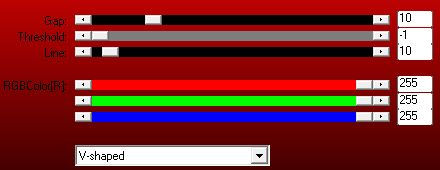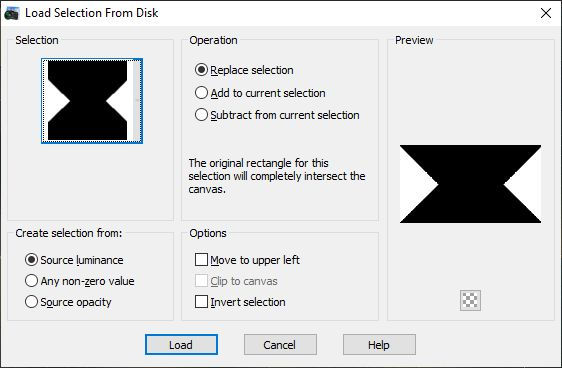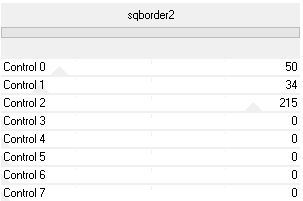Creativity is contagious, turn it!
Spring From Coming
"You can cut all the flowers
but you cannot keep spring from coming. "
- Pablo Neruda -
Tutorial-SpringFromComingByCréativeAttitude Written On: 06/04/2020
This tutorial was made with PSP x5 but can be done with other versions
(This tutorial was created, imagined and written by myself.
Any resemblance to another tutorial would be coincidental.)
* * * * * * * * * * * * * * * * * * * * * * * * * * * * * * * * * * * * * * * * * * * * * * * * * * * * * * * * * * * * * * * * * * * * * * * * * * * * * * * * * * *
- Ce Tutoriel Est Disponible En Français Ici -
* * * * * * * * * * * * * * * * * * * * * * * * * * * * * * * * * * * * * * * * * * * * * * * * * * * * * * * * * * * * * * * * * * * * * * * * * * * * * * * * * * *
Filters:
Medhi ⇒ Wavy Lab1
Medhi ⇒ Sorting Tiles
AP Lines / Silverlinning ⇒ V shaped
<I.C.NET Software>: Filters Unlimited 2 / [AFS IMPORT] ⇒ Sq border 2
VanDerLee / UnPlugged-X ⇒ Vertical Tile
Download here
* Tube of your choice
The PTU tube "Pink Orchid" that I used is De © Verymany
-----------------------
* * * * * * * * * * * * * * * * * * * * * * * * * * * * * * * * * * * * * * * * * * * * * * * * * * * * * * * * * * * * * * * * * * * * * * * * * * * * * * * * * * * * * * *
Place the selections and hide your usual folders
Open the tubes and duplicate them, close the originals
Depending on the colors you will use
feel free to change the mode and opacity of layers
* * * * * * * * * * * * * * * * * * * * * * * * * * * * * * * * * * * * * * * * * * * * * * * * * * * * * * * * * * * * * * * * * * * * * * * * * * * * * * * * * * * * * * *
Open a transparent image of 900 x 500 pixels
1.
In the style and texture palette
Put two colors of your tube
a light color in the foreground
and a dark color in the background
2.
Effects / Plugins / Filters Unlimited 2.0 / Medhi ⇒ Wavy Lab
Adjustment - Blur - Gaussian Blur
3.
Effects / Plugins / Filters Unlimited 2.0 / Medhi ⇒ Sorting Tiles
4.
Layer - Duplicate
Effects / Plugins / Filters Unlimited 2.0 / Medhi ⇒ Sorting Tiles
Change the Mixing mode to "Multiply"
5.
On the layer below
Effects / Edge Effects / Enhance
Layers - Merge - Merge visible layers
6.
Selections - Load / save selection -
Load selection from disk
Select the selection "Sel01-SpringFromComing"
and click on Load
transform selection into layer
Selections - Deselect all
Setting - Blur - Gaussian Blur (same setting)
7.
Effect / image effect / Seamless Tilling
Effects - Textures Effects - Ancient Mosaic
Change the Mixing mode to "Screen"
Reduce opacity to 50%
8.
Place on the bottom layer
Layer - Duplicate
Selections - Load / save mask -
Load mask from disk
Select the "SpringFromComing" mask
and click on Load
layer - merge - merge group
9.
Effects / Plugins / AP Lines SilverLining filter ⇒ V-Shaped
Effects - 3D Effects - Drop Shadow
Change the Mixing mode to "Soft Light"
10.
Place on the bottom layer
Selections - Load / save selection -
Load selection from disk
Select the selection "Sel02-SpringFromComing"
and click on Load
Selection transform into layer
Selections - Deselect all
11.
Effects / Plugins / VanDerLee / UnPlugged-X ⇒ Vertical Tile
Change the Mixing mode to "Overlay"
Reduce opacity to 50%
Layers - Merge - Merge visible layers
12.
Layer - Duplicate
Effects / Plugins / <I.C.NET Software>: Filters Unlimited 2 / [AFS Import] ⇒ Sq Border 2
13.
Selections - Load / save selection -
Load selection from disk
Select the selection "Sel03-SpringFromComing"
and click on Load
Edit - Cut
Selections - Deselect all
Effects - 3D Effects - Drop Shadow (same settings)
Layers - Merge - Merge visible layers
14.
Copy - Paste Your tube
Resize if necessary
Effects - 3D Effects - Drop Shadow (to your liking)
Place on the left
15.
Copy - Paste Wordart
Place as on my model
Layers - Merge - Merge visible layers
16.
Image - Add borders - Symmetric checked
Size of 3 pixels = Color White
Image - Add borders - Symmetric checked
Size of 2 pixels = Dark Color
Image - Add borders - Symmetric checked
Size of 10 pixels = Color White
17.
Add your signature
And Copyright if you use a designer tube
Add my copyright
Tutorial Created By © CreativeAttitude / www.creativeattitude.wixsite.com / Version Of (YourName)
Layers - Merge - Merge visible layers
Here ! Your tag is finished
* * * * * * * * * * * * * * * * * * * * * * * * * * * * * * * * * * * * * * * * * * * * * * * * * * * * * * * * * * * * * * * * * * * * * * * * * * * * * * * * * * * * * *
Please send me your versions to this address
creativeattitude.wix@gmail.com
* * * * * * * * * * * * * * * * * * * * * * * * * * * * * * * * * * * * * * * * * * * * * * * * * * * * * * * * * * * * * * * * * * * * * * * * * * * * * * * * * * * * * *