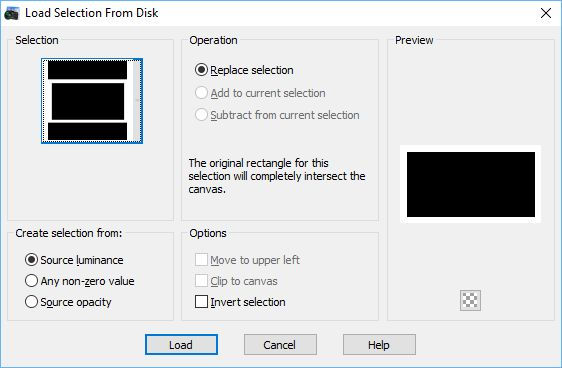Creativity is contagious, turn it!
Ordinary Things

" A letter makes ordinary things seem important"

Tutorial-OrdinaryThingByCreativeAttitude Written On: 11/02/2019
This tutorial was made with PSP x5 but can be done with other versions
(This tutorial was created, imagined and written by myself.
Any resemblance to another tutorial would be pure coincidence.)
Ce tutoriel est disponible en français Ici
* * * * * * * * * * * * * * * * * * * * * * * * * * * * * * * * * * * * * * * * * *
filters:
<I.C.NET Software>: Filters Unlimited 2 / Andrews Filters 12 ⇒ WireMesh Circled
Simple ⇒ Blintz
AAA Frames ⇒ Foto Frame
Ap 01 [Innovations] Lines: Silverlinning ⇒ DottyGrid
It @ lian Editors Effect ⇒ Effetto Fantasma
Download here
* Tube of your choice
The PTU tube "Rita's Letter" that I used is De © Misticheskaya
* Wordart Is From ©Creative Attitude
* * * * * * * * * * * * * * * * * * * * * * * * * * * * * * * * * * * * * * * * * * * * * * * * * * * * * * * * * * * * * * * * * * * * * * * * * * * * * * * * * * * *
Place selections your usual folder
Open the tubes and duplicate them, close the originals
Depending on the colors you will use
do not hesitate to change the mode and the opacity of the layers
* * * * * * * * * * * * * * * * * * * * * * * * * * * * * * * * * * * * * * * * * * * * * * * * * * * * * * * * * * * * * * * * * * * * * * * * * * * * * * * * * * * *
1.
In the style and texture palette
Put two colors of your tube
a foreground
and the other in the background
And prepare a Radiale gradient
Open a transparent image of 900 x 500 pixels
Fill with gradient
2.
Adjustment - Blur - Gaussian Blur
Layer - New Layer - Raster Layer
Selections - Select All
Copy - paste your tube into the selection
Selections - Deselect AllEffect / image effect / Seamless Tilling
Adjustment - Blur - Gaussian Blur (same setting)
Layers - Merge - Merge Visible Layers
3.
Effects / Plugins / Simple ⇒ Blintz
Layer - Duplicate
Image - Return
Reduce Opacity to 50%
Layers - Merge - Merge Visible Layers
4.
Selections - Load / Save Selection-
Load selection from disk
Select selection "Sel01-OrdinaryThings"
and click on Load
turn selection into layer
Selections - Deselect All
5.
Effects / Plugins / <I.C.NET Software>: Filters Unlimited 2 / Andrews Filters 12 ⇒ WireMesh Circled
Change the blend mode to "Multiply"
Reduce opacity to 80%
6.
Stand on the bottom layer
Selections - Load / Save Selection-
Load selection from disk
Select selection "Sel02-OrdinaryThings"
and click on Load
turn selection into layer
Selections - Deselect All
Move this layer to the top of the stack
7.
Adjustment - Blur - Gaussian Blur (same setting)
Effect / image effect / Seamless Tilling(same setting)
Effects / Plugins / Ap 01 [Innovations] Lines: Silverlinning ⇒ DottyGrid
Change Blend Mode to "Soft Light"
8.
Layer - New Layer - Raster Layer
Selections - Load / Save Selection-
Load selection from disk
Select selection "Sel03-OrdinaryThings"
and click on Load
Fill with gradient
Keep the selection
9.
Effects / External modules / AAA Frames ⇒ Foto Frame
Effects / Plugins / It @ lian Editors Effect ⇒ Effetto Fantasma
Selections - Deselect All
Change Blend Mode to "Overlay"
10.
Effects - 3D Effects - Drop Shadow
Layers - Merge - Merge Visible Layers
Edit - Copy
11.
Image - Add borders - Symmetric checked
2 pixels size = White color
Image - Add borders - Symmetric checked
Size of 10 pixels = Dark color
With the magic wand
Select this border
Edit - paste in the selection
Selections - Deselect All
12.
Copy - Paste the decorative tube 1
Place in the middle of the tag
13.
Copy - Paste Your tube
Resize if needed
Place slightly on the left of your tag
14.
Copy - Paste The Wordart
Place on the top right of your tag
Layers - Merge - Merge Visible Layers
15.
Image - Add borders - Symmetric checked
2 pixels size = White color
16.
Copy - Paste decorative tube 2
Layers - Merge - Merge Visible Layers
Image - Add borders - Symmetric checked
1 pixel size = White color
17.
Add your signature
And Copyright if you use a designer tube
Add my copyright
Tutorial Created By © CreativeAttitude / www.creativeattitude.wixsite.com / Version Of (YourName)
Layers - Merge - Merge Visible Layers
Here ! Your tag is finished
* * * * * * * * * * * * * * * * * * * * * * * * * * * * * * * * * * * * * * * * * * * * * * * * * * * * * * * * * * * * * * * * * * * * * * * * * * * * * * * * * * * *
Feel free to send me your version to this address
creativeattitude.wix@gmail.com
* * * * * * * * * * * * * * * * * * * * * * * * * * * * * * * * * * * * * * * * * * * * * * * * * * * * * * * * * * * * * * * * * * * * * * * * * * * * * * * * * * * *