Creativity is contagious, turn it!
Cheer And Happiness
"May every day of the new year
glow with cheer and happiness. "
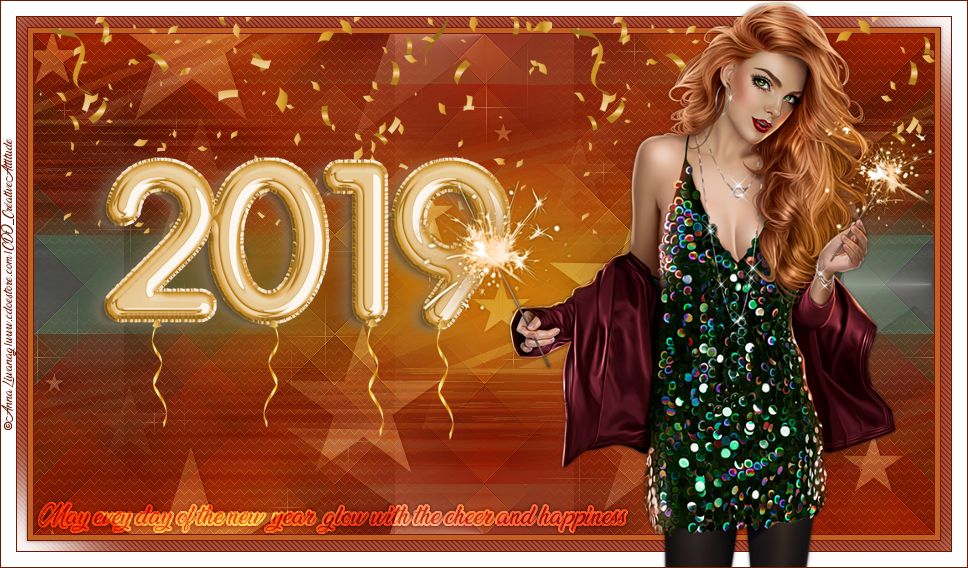
Tutorial-CheerAndHappiness-ByCreativeAttitude Written On: 23/12/2018
This tutorial was made with PSP x5 but can be done with other versions
(This tutorial was created, imagined and written by myself.
Any resemblance to another tutorial would be pure coincidence.)
Ce Tutoriel Est Disponible En Français Ici
* * * * * * * * * * * * * * * * * * * * * * * * * * * * * * * * * * * * * * * * * *
filters:
Medhi ⇒ Sorting Tiles
Carolaine & Sensibility ⇒ CS Dlines
<I.C.NET Software>: Filters Unlimited 2 / Natural VM ⇒ Splash
<I.C.NET Software>: Filters Unlimited 2 / Natural VM ⇒ Lakeside Reflection
Ap Lines: Silverlinning ⇒ ZigZag
<I.C.NET Software>: Filters Unlimited 2 / & <Bkg Designer sf10 I> ⇒ 4 Way Average
Download here
* Tube of your choice
The PTU tube "Anna Liwanag 103-3" that I used is from © Anna Liwanag
* * * * * * * * * *
Place selections in your usual folder
* * * * * * * * * * * * * * * * * * * * * * * * * * * * * * * * * * * * * * * * * * * * * * * * * * * * * * * * * * * * * * * * * * * * * * * * * * * * * * * * * * * *
If you want to use your own colors,
do not hesitate to change the mode and opacity of the layers
* * * * * * * * * * * * * * * * * * * * * * * * * * * * * * * * * * * * * * * * * * * * * * * * * * * * * * * * * * * * * * * * * * * * * * * * * * * * * * * * * * * *
1.
Open Background image
Window - duplicate
Close the original we will work on the copy
(You can colorize the background to fit the color of your tube)
2.
Effects / Plugins / Medhi ⇒ Sorting Tiles
Effects / Plugins / <I.C.NET Software>:
Filters Unlimited 2 and <Bkg Designer sf10 I> ⇒ 4 Way Average
Effect - Edge Effect - Emphasize
3.
Layer - Duplicate
Image - Resize
effect / image effect / Seamless Tilling
Change Blend Mode to "Soft Light"
4.
Place on the bottom layer
Selections - Load / Save Selection-
Load selection from disk
Select selection "Sel01-CheerAndHappiness"
and click on Load
turn the selection into a layer
Selections - Deselect All
5.
Adjustment - Blur - Gaussian Blur
Effects / External modules / AP Lines SilverLining filter ⇒ Zigzag
Change Blend Mode to "Soft Light"
Reduce opacity to 50%
6.
Copy - Paste the decorative tube 1 at the top of the pile
Effects / Plugins / <I.C.NET Software>: Filters Unlimited 2 / VM Natural ⇒ Splash
Effects / Plugins / <I.C.NET Software>: Filters Unlimited 2 / Natural VM ⇒ Lakeside Reflection
effect / image effect / Seamless Tilling (same setting)
Change Blend Mode to "Soft Light"
Reduce opacity to 50%
7.
Copy - Paste decorative tube 2
Change Blend Mode to "Soft Light"
Reduce opacity to 50%
Effects - 3D Effects - Drop Shadow
Layers - Merge - Merge Visible Layers
8.
Image - Add Borders - Symmetric Checked
1 pixel size = Dark color of your tube
Size of 5 pixels = Light color of your tube
1 pixel size = Dark color of your tube
9.
Copy - Paste the decorative tube 3
Object - Alignment - High
10.
Image - Add Borders - Symmetric Checked
Size of 10 pixels = white color
With the magic wand select this border
Inverted Selection
Effects - 3D Effects - Drop Shadow
NB: Check shadow on a new layer
And put in color your dark color
Redo Effects - 3D Effects - Drop Shadow
With vertical 50 and horizontal 50 settings
Selections - Deselect All
Merge the two layers of shadows together
and move the layer to the top of the stack
Effects / Plugins / Carolaine & Sensibility ⇒ DS Line
Close the eye of the layer
11.
Place on the layer below
With the magic wand select the white border
Inverted Selection
Effects - 3D Effects - Drop Shadow
Selections - Deselect All
Reopen the eye of the top layer
12.
Image - Add Borders - Symmetric Checked
1 pixel size = Dark color of your tube
Size of 15 pixels = White color
13.
Copy - Paste The Wordart
Place on the bottom left
Change Blend Mode to "Overlay"
14.
Copy - Paste Your tube
Resize if needed
Place on the right
Effects - 3D Effects - Drop Shadow (to your taste)
15.
Image - Add Borders - Symmetric Checked
1 pixel size = Dark color of your tube
16.
Add your signature
And Copyright if you use a designer tube
Add my copyright
Tutorial Created By © CreativeAttitude / www.creativeattitude.wixsite.com / Version Of (YourName)
Layers - Merge - Merge Visible Layers
Here ! Your tag is finished
* * * * * * * * * * * * * * * * * * * * * * * * * * * * * * * * * * * * * * * * * * * * * * * * * * * * * * * * * * * * * * * * * * * * * * * * * * * * * * * * * * * *
Feel free to send me your version to this address
creativeattitude.wix@gmail.com
* * * * * * * * * * * * * * * * * * * * * * * * * * * * * * * * * * * * * * * * * * * * * * * * * * * * * * * * * * * * * * * * * * * * * * * * * * * * * * * * * * * *











