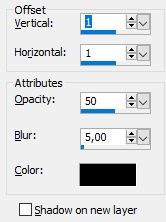Creativity is contagious, turn it!
Light To Other
" Live like a candle which burn itself
but gives light to other. "

Tutorial-LightToOtherByCréativeAttitude Written on: 16/02/2020
This tutorial was made with PSP x5 but can be done with other versions
(This tutorial was created, imagined and written by myself.
Any resemblance to another tutorial would be coincidental.)
* * * * * * * * * * * * * * * * * * * * * * * * * * * * * * * * * * * * * * * * * * * * * * * * * * * * * * * * * * * * * * * * * * * * * * * * * * * * * * * * * * *
* * * * * * * * * * * * * * * * * * * * * * * * * * * * * * * * * * * * * * * * * * * * * * * * * * * * * * * * * * * * * * * * * * * * * * * * * * * * * * * * * * *
filters:
<I.C.NET Software>: Filters Unlimited 2 / & <BKG Designers Sf10 I V ⇒ @Instant Tile
<I.C.NET Software>: Filters Unlimited 2 / Funhouse ⇒ Loom
Simple ⇒ Pizza Slice Mirror
AP Lines / Silverlinning ⇒ Dotty Grid
Visual Manipulation ⇒ Transmission
Carolaine & Sensibility ⇒ DS Line
* Tube of your choice
The PTU tube "Greta" that I used is From © misticheskaya
* Wordart By © CréativeAttitude
* * * * * * * * * * * * * * * * * * * * * * * * * * * * * * * * * * * * * * * * * * * * * * * * * * * * * * * * * * * * * * * * * * * * * * * * * * * * * * * * * * * * * * *
Place the selections in your usual folder and the gradient in your folder
Open the tubes and duplicate them, close the originals
Depending on the colors you will use
feel free to change the mode and opacity of layers
* * * * * * * * * * * * * * * * * * * * * * * * * * * * * * * * * * * * * * * * * * * * * * * * * * * * * * * * * * * * * * * * * * * * * * * * * * * * * * * * * * * * * * *
1.
In the style and texture palette
Put two colors of your tube
a light color in the foreground
and a dark color in the background
and prepared a Halo gradient with the following settings:
Open a transparent image of 850 x 550 pixels
Fill with gradient
2.
Layers - Duplicate
Effects / Plugins / Simple ⇒ Pizza Slice Mirror
Effects / Plugins / <I.C.NET Software>: Filters Unlimited 2 /
Visual Manipulation ⇒ Transmission
Effects / Plugins / <I.C.NET Software>: Filters Unlimited 2 /
& <BKG Designers sf10 IV> ⇒ @Instant Tile
Effects / Edge Effects / Enhance
Change the Mixing mode to "Soft Light"
3.
Place on the bottom layer
Selections - Load / save selection -
Load selection from disk
Select the selection "Sel01-ToLightOther"
and click on Load
transform selection into layer
Selections - Deselect all
Move this layer to the top of the stack
4.
Effects / Plugins / <I.C.NET Software>: Filters Unlimited 2 / Funhouse ⇒ Loom
Effect / image effect / Seamless Tilling
Change the Mixing mode to "Soft Light"
5.
Layer - new raster layer
Selections - Load / save selection -
Load selection from disk
Select the selection "Sel02-ToLightOther"
and click on Load
Fill with your Dark color
Selections - Deselect all
6.
Effect / image effect / Seamless Tilling
Effects / Plugins / AP Lines SilverLining filter ⇒ Dotty Grid
Move this layer under the "Selection transformed" layer
Change the Mixing mode to "Screen"
7.
At the top of the stack
Layer - new raster layer
Selections - Load / save selection -
Load selection from disk
Select the selection "Sel03-ToLightOther"
and click on Load
Fill with your Dark color
Selections - Deselect all
8.
Effects - 3D Effects - Drop Shadow
Change the Mixing mode to "Soft Light"
9.
Copy - paste decoration tube 1
Change the Mixing mode to "Soft Light"
10.
Place on the bottom layer
Edit - copy
Layers - Merge - Merge visible layers
11.
Image - Add borders - Symmetric checked
Size of 1 pixel = Color White
Image - Add borders - Symmetric checked
Size of 2 pixels = Dark Color
Image - Add borders - Symmetric checked
Size of 1 pixel = Color White
Image - Add borders - Symmetric checked
Size of 10 pixels = Dark Color
With the Magic Wand tool
Select this border
Edit - paste into selection
Effects / Plugins / CAROLAINE AND SENSIBILITY ⇒ CS- DLines
Selections - Deselect all
12.
Copy - Paste decorative tube 2
13.
Copy - Paste Your tube
Resize if necessary
Effects - 3D Effects - Drop Shadow (to your liking)
Place in the middle
14.
Copy - Paste Wordart
Place as on my model
Layers - Merge - Merge visible layers
15.
Image - Add borders - Symmetric checked
Size of 2 pixels = Color White
Image - Add borders - Symmetric checked
Size of 3 pixels = Dark Color
Image - Add borders - Symmetric checked
Size of 5 pixels = Color White
16.
Add your signature
And Copyright if you use a designer tube
Add my copyright
Tutorial Created By © CreativeAttitude / www.creativeattitude.wixsite.com / Version Of (YourName)
Layers - Merge - Merge visible layers
Here ! Your tag is finished
* * * * * * * * * * * * * * * * * * * * * * * * * * * * * * * * * * * * * * * * * * * * * * * * * * * * * * * * * * * * * * * * * * * * * * * * * * * * * * * * * * * * * *
Please send me your versions to this address
creativeattitude.wix@gmail.com
* * * * * * * * * * * * * * * * * * * * * * * * * * * * * * * * * * * * * * * * * * * * * * * * * * * * * * * * * * * * * * * * * * * * * * * * * * * * * * * * * * * * * *