Creativity is contagious, turn it!
* * * * * * * * * * * * * * * * * * * * * * * * * * * * * * * * * * * * * * * * * * * * * * * * * * * * * * * * * * * * * * * * * * * * * * * * * * * * *
Place the selections in your usual folder
Open the tubes and duplicate them, close the originals
Depending on the colors you are going to use
feel free to change the mode and opacity of the layers
* * * * * * * * * * * * * * * * * * * * * * * * * * * * * * * * * * * * * * * * * * * * * * * * * * * * * * * * * * * * * * * * * * * * * * * * * * * * *
(This tutorial is quite long, remember to save your work often)
1.
In the style and texture palette
Put two colors of your tube
a light color in the foreground
and a dark color in the background
and prepared a linear gradient with the following settings:
.jpg)
Open a transparent image of 950 x 550 pixels
Fill with gradient
2.
Layer - New raster layer
Selections - Select all
Copy / Paste your tube in the selection
Selections - Deselect all
3.
Seamless image / mosaic effect / effect
.jpg)
Adjustment - Blur - Gaussian Blur radius at 20
4.
Go to the bottom layer
Layer - duplicate
Move this layer to the top of the stack
Adjustment - Blur - Radial Blur
.jpg)
5.
Effects / Plugins / AP Lines SilverLining filter ⇒ V-Shaped

Change the Mix mode to "Soft Light"
Seamless image / mosaic effect / effect (same setting)
6.
Go to the bottom layer
Selections - Load / save a selection -
Load selection from disk
Select the selection "Sel01-LastsForever"
and click Load
.jpg)
Selection transform to layer
Selections - Deselect all
Move this layer to the top of the stack
7.
Effects / Plugins / <I.C.NET Software>: Filters Unlimited 2 / Mock ⇒ Windo

Seamless image / mosaic effect / effect(same setting)
Change the Mix mode to "Soft Light"
8.
Go to the bottom layer
Selections - Load / save a selection -
Load selection from disk
Select the selection "Sel02-LastsForever"
and click Load
.jpg)
Selection - turn to layer
Keep selection
Move this layer to the top of the stack
Effects / Plugins / <I.C.NET Software>: Filters Unlimited 2 /
VM Instant Art ⇒ Tripolis

Selection - Deselect all
9.
Effects / Plugins / <I.C.NET Software>: Filters Unlimited 2 /
Taodies ⇒ What Are You?

Seamless image / mosaic effect / effect with default settings
Effects - 3D Effects - Drop Shadow

Change the Mix mode to "Soft Light"
10.
Copy - Paste the image (mine or another of your choice) as a new layer
11.
Copy - paste the deco tube 1
12.
Copy - paste the deco tube 2
Reduce Opacity to 80
13.
Go to the bottom layer
Selections - Load / save a selection -
Load selection from disk
Select the selection "Sel03-LastsForever"
and click Load
.jpg)
Selection transform to layer
Selections - Deselect all
Move this layer below the image layer
Seamless image / mosaic effect / effect (same default setting)
14.
Effects / Plugins / Carolaine & Sensibility ⇒ CS DLines
Change the Mix mode to "Soft Light"
15.
At the top of the stack
Copy - paste the deco tube 3
Layers - Merge - Merge visible layers
16.
Selections - Select all
Selections - Modify - contract at 40px
Selection transform to layer
Keep selection
Effects / Plugins / AAA Frames ⇒ Foto Frame
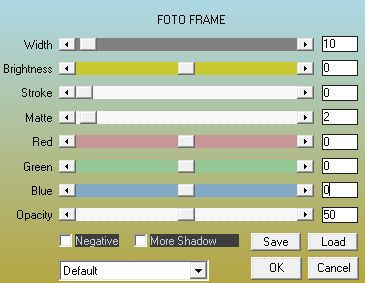
Selection - edit - select borders
.jpg)
Fill with white color
Selections - Deselect all
Change the Mix mode to "Hard Light"
Effects - 3D Effects - Drop Shadow (same setting)
17.
Go to the bottom layer
Effects / Plugins / <I.C.NET Software>: Filters Unlimited 2 / Simple ⇒ Blintz
Layers - Merge - Merge visible layers
18.
Copy - Paste Your Tube
Resize if needed
Effects - 3D Effects - Drop Shadow (to your liking)
Place on the left
19.
Copy - Paste Wordart
Place as on my model
Layers - Merge - Merge visible layers
20.
Image - Add borders - Symmetric checked
2 pixel size = Color White
Image - Add borders - Symmetric checked
1 pixel size = Dark Color
Image - Add borders - Symmetric checked
2 pixel size = Color White
21.
Add your signature
And Copyright if you use a designer tube
Add my copyright
Tutorial Created By © CreativeAttitude / www.creativeattitude.wixsite.com / Version From (YourName)
Layers - Merge - Merge visible layers
Here ! Your tag is finished
* * * * * * * * * * * * * * * * * * * * * * * * * * * * * * * * * * * * * * * * * * * * * * * * * * * * * * * * * * * * * * * * * * * * * * * * * * * * * * * * * * *
Do not hesitate to send me your version to this address
creativeattitude.wix@gmail.com