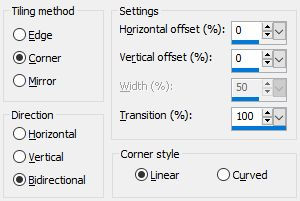Creativity is contagious, turn it!
Midst Of Winter
"In the midst of winter, i found there was, within me,
an invincible summer."
- Albert Camus -

Tutorial-MidstOfWinter-ByCreativeAttitude Written On: 01/01/2019
This tutorial was made with PSP x5 but can be done with other versions
(This tutorial was created, imagined and written by myself.
Any resemblance to another tutorial would be pure coincidence.)
Ce Tutoriel Est Disponible En Français Ici
* * * * * * * * * * * * * * * * * * * * * *
filters:
< I.C.NET Software > : Filters Unlimited 2 / &<Bkg Designer sf10 I> ⇒ Cruncher
Carolaine & Sensibility ⇒ CS Dlines
Ap Lines: Silverlinning ⇒ GridPaper / Dotty Grid
<I.C.NET Software>: Filters Unlimited 2 / Simple ⇒ Diamonds / Pizza Slice Mirror
Download here
* Tube of your choice
The PTU "Cuddle" tube that I used is from ©Nocturne
* * * * * * * * * * * * * * * * * * * * * * * * * * * * * * * * * * * * * * * * * * * * * * * * * * * * * * * * * * * * * * * * * * * * * * * * * * * * * * * * * * * *
Place selections your usual folder
Open the tubes and duplicate them, close the originals
Depending on the colors you will use
do not hesitate to change the mode and opacity of the layers
* * * * * * * * * * * * * * * * * * * * * * * * * * * * * * * * * * * * * * * * * * * * * * * * * * * * * * * * * * * * * * * * * * * * * * * * * * * * * * * * * * * *
1.
In the style and texture palette
Put two colors of your tube
a foreground
and the other in the background
And prepare a Radial gradient
Open a transparent image of 900 x 550 pixels
Fill with gradient
2.
Layer - Duplicate
Picture - Mirror
Reduce opacity to 50%
Layers - Merge - Merge Visible Layers
Effects / Plugins / <I.C.NET Software>:
Filters Unlimited 2 and <Bkg Designer sf10 I> ⇒ Cruncher
Effect - Edge Effect - Emphasize
3.
Layer - Duplicate
Effects / Plugins / Single ⇒ Diamonds
Effects / Plugins / Simple ⇒ Pizza slice Mirror
Selection - Custom Selection
Edition - cut
Selections - Deselect All
Layer - Duplicate
Picture - Mirror
Reduce opacity to 50%
Layers - Merge - Merge with the layer below
Change Blend Mode to "Soft Light"
4.
Place on the bottom layer
Selections - Load / Save Selection-
Load selection from disk
Select selection "Sel01-MidstOfWinter" and click on Load
turn the selection into a layer
Selections - Deselect All
Move this layer to the top of the stack
5.
Effect / image effect / Seamless Tilling
6.
Effects / Plugins / AP Lines SilverLining filter ⇒ GridPaper
Reduce opacity to 50%
7.
Layer - New Layer - Raster Layer
Selections - Load / Save Selection-
Load selection from disk
Select the selection "Sel02-MidstOfWinter" and click on Load
Fill in with blank
Selection - modify - contract at 2px
Fill with your dark color
Selections - Deselect All
8.
Effect / image effect / Seamless Tilling
9.
Effects - 3D Effects - Drop Shadow
NB: Check shadow on a new layer
On the layer of the shadow
Effects / Plugins / AP Lines SilverLining filter ⇒ Dotty Grid
Change Blend Mode to "Soft Light"
Layers - Merge - Merge Visible Layers
10.
Selections - Load / Save Selection-
Load selection from disk
Select selection "Sel03-MidstOfWinter" and click on Load
turn the selection into a layer
Selections - Deselect All
Change Blend Mode to "Soft Light"
11.
Copy - Paste the decorative tube 1
copy - paste the image (mine or one of your choice)
Place under the decorative tube 1
Selections - Load / Save Selection-
Load selection from disk
Select selection "Sel04-MidstOfWinter" and click on Load
Edition - cut
Selections - Deselect All
12.
Layer - Duplicate
On the top layer
Adjustment - Blur - Gaussian Blur
Change Blend Mode to "Soft Light"
On the layer below
Effects / Plugins / Carolaine & Sensibility ⇒ CS DLines
Layers - Merge - Merge Visible Layers
13.
Image - Add Borders - Symmetric Checked
1 pixel size = Dark color
Image - Add Borders - Symmetric Checked
Size of 2 pixels = White color
Image - Add Borders - Symmetric Checked
1 pixel size = Dark color
Image - Add Borders - Symmetric Checked
Size of 15 pixels = White color
14.
Copy - paste the pillow tube if necessary
Copy - Paste Your tube
Resize if needed
Place in the middle of your tag
Effects - 3D Effects - Drop Shadow (to your taste)
15.
Copy - Paste The Wordart
Place on the right
Layers - Merge - Merge Visible Layers
Image - Add Borders - Symmetric Checked
1 pixel size = Dark color
16.
Add your signature
And Copyright if you use a designer tube
Add my copyright
Tutorial Created By © CreativeAttitude / www.creativeattitude.wixsite.com / Version Of (YourName)
Layers - Merge - Merge Visible Layers
Here ! Your tag is finished
* * * * * * * * * * * * * * * * * * * * * * * * * * * * * * * * * * * * * * * * * * * * * * * * * * * * * * * * * * * * * * * * * * * * * * * * * * * * * * * * * * * *
Feel free to send me your version to this address
creativeattitude.wix@gmail.com
* * * * * * * * * * * * * * * * * * * * * * * * * * * * * * * * * * * * * * * * * * * * * * * * * * * * * * * * * * * * * * * * * * * * * * * * * * * * * * * * * * * *