Creativity is contagious, turn it!
Beautiful Leaves
"Autumn Leaves Blowing In The Autumn Breeze."

Tutorial-BeautifulLeavesByCréativeAttitude Written On: 23/09/2020
This tutorial was made with PSP x5 but can be done with other versions
(This tutorial was created, imagined and written by myself.
Any resemblance to any other tutorial would be coincidence.)
* * * * * * * * * * * * * * * * * * * * * * * * * * * * * * * * * * * * * * * * * * * * * * * * * * * * * * * * * * * * * * * * * * * * * * * * * * * * * * *
* * * * * * * * * * * * * * * * * * * * * * * * * * * * * * * * * * * * * * * * * * * * * * * * * * * * * * * * * * * * * * * * * * * * * * * * * * * * * * *
Filters:
<I.C.NET Software>: Filters Unlimited 2 / & <Bkg Designer sf10 I> ⇒ Cruncher
Medhi ⇒ Wavy Lab
Medhi ⇒ Sorting Tiles
AP Lines / Silverlinning ⇒ Dotty Grid
AP Lines / Silverlinning ⇒ Zag Accross
AAA Frame ⇒ Foto Frame
Download here
* * * * * * * * * * * * * * * * * * * * * * * * * * * * * * * * * * * * * * * * * * * * * * * * * * * * * * * * * * * * * * * * * * * * * * * * * * * * * * * * * * * *
Place selections and hide your usual folders
Open the tubes and duplicate them, close the originals
Depending on the colors you are going to use
feel free to change the mode and opacity of the layers
In addition to this, you need to know more about it.
* * * * * * * * * * * * * * * * * * * * * * * * * * * * * * * * * * * * * * * * * * * * * * * * * * * * * * * * * * * * * * * * * * * * * * * * * * * * * * * * * * *
1.
Open a transparent image of 900 x 500 pixels
In the style and texture palette
Put two colors of your tube
a light color in the foreground
and a dark color in the background
2.
Effects / Plugins / Filters Unlimited 2.0 / Medhi ⇒ Wavy Lab

Adjustment - Blur - Radial Blur
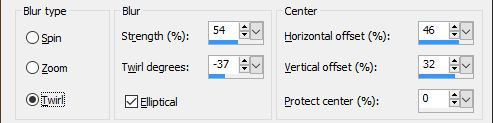
3.
Effects / Plugins / Filters Unlimited 2.0 / Medhi ⇒ Sorting Tiles

Effects / Edge Effects / Enhance
4.
Layer - duplicate
image - free rotation

Go to the layer below
Selection - selection all
Image - Crop to Selection
Selection - deselect all
5.
Go back to the top layer
Effect / plugins / Unlimited / & <Bkg Designer sf10 I> ⇒ Cruncher

6.
Effects - 3D Effects - Drop Shadow

NB: Check shadow on a new layer
And put in the color your dark color
In addition to this, you need to know more about it.
Go to the shadow layer
Effects / Plugins / AP Lines SilverLining filter ⇒ Dotty Grid

Go to the top layer
Layer - Duplicate
Image - mirror
Go back to the top layer
Layer - merge with the layer below
Change the Mix mode to "Soft Light"
7.
Go to the bottom layer
Selections - Load / save a selection -
Load selection from disk
Select the selection "Sel01-BeautifulLeaves"

Selection transform to layer
Keep selection
Move this layer to the top of the stack
8.
Selection - modify - contract
Edit - cut
Selection - deselect all
Adjustment - Blur - Gaussian Blur
Effects / Plugins / AP Lines SilverLining filter ⇒ Zag Accross

Effect / image effect / Seamless Tilling
.jpg)
Change the Mix mode to "Overlay"
Layers - Merge - Merge visible layers
9.
Selection - select all
Selection - modify - contract
Effects / Plugins / AAA frame filter ⇒ Foto Frame

Selection transform to layer
Selection - deselect all
Effects - 3D Effects - Drop Shadow

10.
Go to the bottom layer
Copy and paste the Deco tube 1
Change the Mix mode to "Soft Light"
Go to the bottom layer
Edit - copy
Layers - Merge - Merge visible layers
11.
Image - Add borders - Symmetric checked
2 pixel size = Color White
Image - Add borders - Symmetric checked
Size of 10 pixels = Dark Color
With the magic wand
Select this border
Edit - paste into selection
Effects / Plugins / AP Lines SilverLining filter ⇒ Zag Accross (same setting)
Selection - Deselect all
12.
Copy - Paste Your Tube
Resize if needed
Effects - 3D Effects - Drop Shadow (to your liking)
Place on the right
13.
Copy - Paste Wordart
Place as on my model
Layers - Merge - Merge visible layers
14.
Image - Add borders - Symmetric checked
2pixel size = Color White
Image - Add borders - Symmetric checked
1 pixel size = Dark Color
Image - Add borders - Symmetric checked
2 pixel size = Color White
15.
Add your signature
And Copyright if you use a designer tube
Add my copyright
In addition to this, you need to know more about it.
Tutorial Created By © CreativeAttitude / www.creativeattitude.wixsite.com / Version From (YourName)
Layers - Merge - Merge visible layers
Here ! Your tag is finished
* * * * * * * * * * * * * * * * * * * * * * * * * * * * * * * * * * * * * * * * * * * * * * * * * * * * * * * * * * * * * * * * * * * * * * * * * * * * * * * * * * *
Do not hesitate to send me your version to this address
creativeattitude.wix@gmail.com
* * * * * * * * * * * * * * * * * * * * * * * * * * * * * * * * * * * * * * * * * * * * * * * * * * * * * * * * * * * * * * * * * * * * * * * * * * * * * * * * * * *