Creativity is contagious, turn it!
Singing Bird

Tutorial-SingingBirdByCréativeAttitude Written On: 10/31/2020
* * * * * * * * * * * * * * * * * * * * * * * * * * * * * * * * * * * * * * * * * * * * * * * * * * * * * * * * * * * * * * * * * * * * * * * * * * * * * * *
This tutorial was made with PSP x5 but can be done with other versions
(This tutorial was created, imagined and written by myself.
Any resemblance to any other tutorial would be coincidence.)
* * * * * * * * * * * * * * * * * * * * * * * * * * * * * * * * * * * * * * * * * * * * * * * * * * * * * * * * * * * * * * * * * * * * * * * * * * * * * * *

* * * * * * * * * * * * * * * * * * * * * * * * * * * * * * * * * * * * * * * * * * * * * * * * * * * * * * * * * * * * * * * * * * * * * * *
Place the selections your usual folder and the gradient in your folder
Open the tubes and duplicate them, close the originals
Depending on the colors you are going to use
feel free to change the mode and opacity of the layers
* * * * * * * * * * * * * * * * * * * * * * * * * * * * * * * * * * * * * * * * * * * * * * * * * * * * * * * * * * * * * * * * * * * * * * *
1.
In the style and texture palette
Put two colors of your tube
a light color in the foreground
and a dark color in the background
and prepared a radial gradient with the following settings:

Open a transparent image of 900 x 500 pixels
Fill with gradient
2.
Layers - Duplicate
Image - mirror
Change the Mix mode to "Soft Light"
Layers - Merge - Merge with layer below
Adjustment - Blur - Gaussian Blur radius at 20
3.
Layers - Duplicate
Effects / Plugins / <I.C.NET Software>: Filters Unlimited 2 / Simple ⇒ Diamond
4.
Selections - Load / save a selection -
Load selection from disk
Select the selection "Sel01-SingingBird"
and click Load

Edit - cut
Selections - Deselect all
5.
Seamless image / mosaic effect / effect

Effects / Plugins / AP Lines SilverLining filter ⇒ Dotty Grid
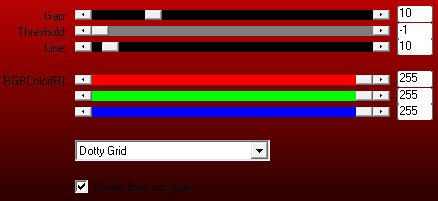
Reduce Opacity to 50
6.
Go to the bottom layer
Selections - Load / save a selection -
Load selection from disk
Select the selection "Sel02-SingingBird"
and click Load

Selection transform to layer
Selections - Deselect all
Effect / texture effect / Antique mosaic

Reduce Opacity to 50
7.
Go to the bottom layer
Copy - paste the deco tube 1
Reduce Opacity to 80
8.
Go to the top of the stack
Copy - paste the deco tube 2
Change the Mix mode to "Soft Light"
9.
Copy - paste the deco tube 3
Go to the bottom layer
Edit - copy
Layers - Merge - Merge visible layers
10.
Image - Add borders - Symmetric checked
2 pixel size = Dark Color
Image - Add borders - Symmetric checked
Size of 10 pixels = Color White
With the Magic Wand tool
Select this border
Edit - paste into selection
Effects / Plugins / CAROLAINE AND SENSIBILITY ⇒ CS- DLines
Selections - Deselect all
11.
Copy - Paste Wordart
Place as on my model
12.
Copy - Paste Your Tube
Resize if needed
Effects - 3D Effects - Drop Shadow (to your liking)
Place on the left
Layers - Merge - Merge visible layers
13.
Image - Add borders - Symmetric checked
2 pixel size = Color White
Image - Add borders - Symmetric checked
1 pixel size = Dark Color
Image - Add borders - Symmetric checked
2 pixel size = Color White
14.
Add your signature
And Copyright if you use a designer tube
Add my copyright
Tutorial Created By © CreativeAttitude / www.creativeattitude.wixsite.com / Version From (YourName)
Layers - Merge - Merge visible layers
Here ! Your tag is finished
* * * * * * * * * * * * * * * * * * * * * * * * * * * * * * * * * * * * * * * * * * * * * * * * * * * * * * * * * * * * * * * * * * * * * * * * * * * * *
Do not hesitate to send me your version to this address
creativeattitude.wix@gmail.com
* * * * * * * * * * * * * * * * * * * * * * * * * * * * * * * * * * * * * * * * * * * * * * * * * * * * * * * * * * * * * * * * * * * * * * * * * * * * *